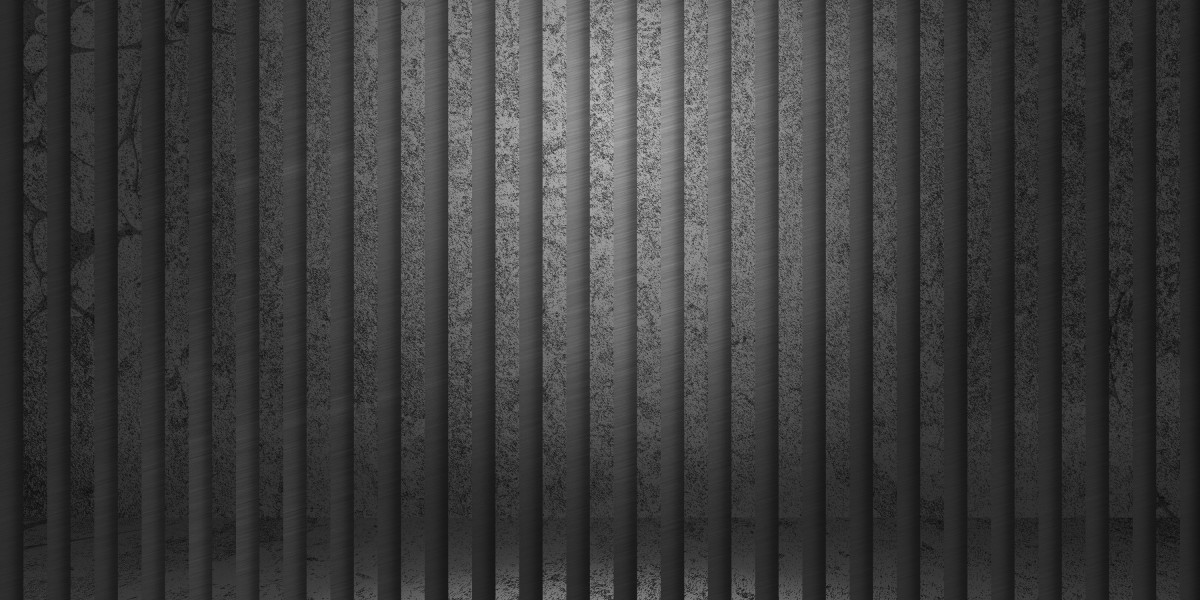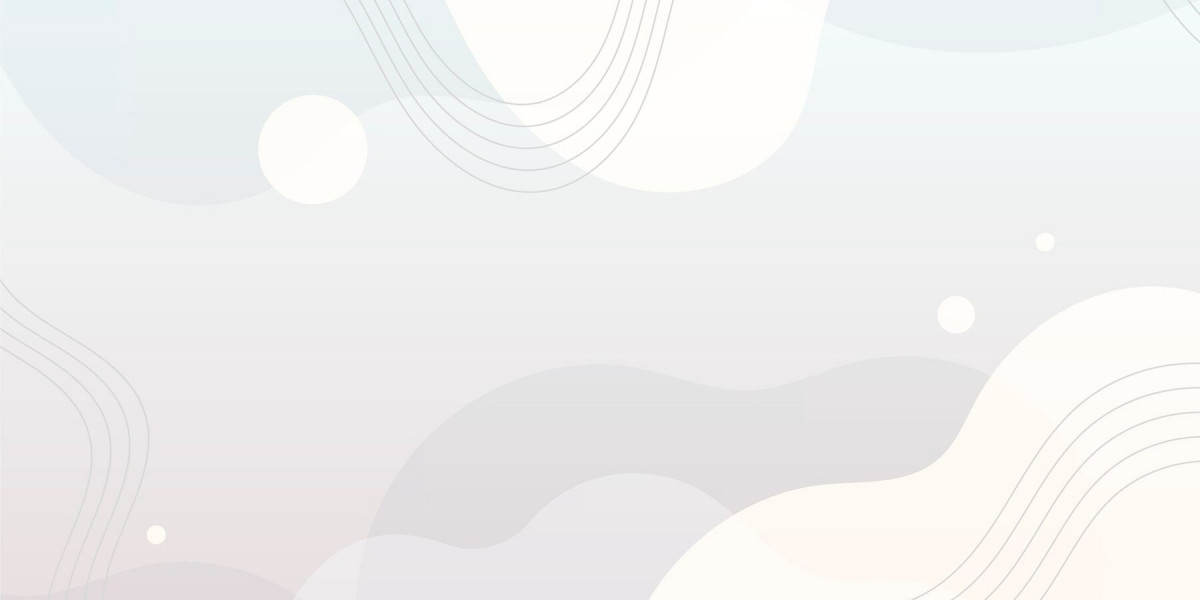If you’ve ever tried sending an important email through Gmail and got hit with the 552 Size Limit Exceeded error, you know how frustrating it can be. This error stops your email from being delivered because the total size usually due to large attachments goes beyond Gmail’s sending limit.
But don’t worry. You don’t need to delete your message or start over. In this guide, you’ll learn exactly what this error means and the best strategy to fix it without wasting time or compromising your files.
What Does “552 Size Limit Exceeded” Mean in Gmail?
The 552 error is a bounce-back message from the recipient’s email server, not Gmail itself. It means the email you’re sending is too large for the recipient’s server to accept even if Gmail allows it.
Common Reasons:
Large attachments (images, PDFs, videos)
Multiple files bundled into one email
The recipient’s email service has stricter size limits than Gmail
Gmail allows sending emails up to 25MB, but if the recipient’s email server allows only 10MB, the message gets rejected with the 552 error.
The Best Strategy to Fix It
To solve this, the goal is to reduce email size or change how you send the content. Here's a proven step-by-step fix:
1. Use Google Drive for Large Attachments
Instead of attaching files directly, upload them to Google Drive and share the link in your email. Gmail even suggests this automatically when your attachment is over the limit.
Why it works:
Avoids attachment size limits
Gives full access to recipients
Secure and fast to share
2. Compress Files Before Sending
If your files aren’t too large, try compressing them into a ZIP folder. This reduces the overall size and might bring it under the limit.
3. Split the Email Into Multiple Messages
If you're sending several files, consider sending them across two or three separate emails. Label them “Part 1”, “Part 2”, etc.
4. Check with the Recipient
Sometimes, the error is on the recipient’s end. Their inbox may be full or their server may block large attachments. Ask them to confirm their mail server limits or provide an alternative email address.
5. Use a Cloud-Based File Sharing Service
If Google Drive doesn’t work, try alternatives like:
Dropbox
OneDrive
WeTransfer
You can upload the file and send a download link in your email. These tools are ideal for non-Gmail recipients or businesses with strict filters.
6. Clear Your Gmail Drafts and Trash
Sometimes, errors persist because old, oversized drafts are stuck in your Gmail account. Clean up your drafts and trash folders to avoid confusion and re-sending the same file.
When to Contact Support
If you’ve tried all of the above and still get the error, it might be worth contacting Gmail support. However, in most cases, following the steps above will solve the issue.
Also, make sure your email hosting provider (if not Gmail) isn’t limiting your outgoing emails behind the scenes. Managed hosting services like Arzhost often provide tailored email solutions with clear sending limits and better control over email delivery.
Final Thoughts
The 552 Size Limit Exceeded Gmail error is common, but it’s completely avoidable. By using Google Drive, compressing files, or splitting your email into smaller parts, you can overcome this issue without stress. The key is to adapt how you send large content instead of fighting size restrictions.
Stay flexible, use the right tools, and your messages will go through every time.