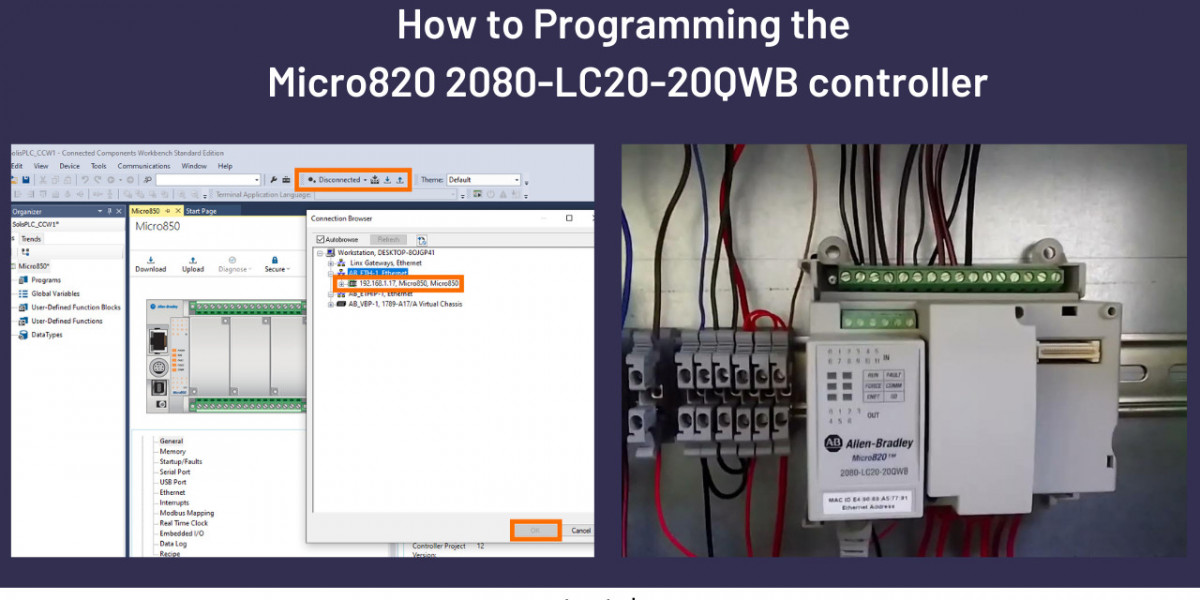The Rockwell Automation 2080-LC20-20QWB Micro820 Programmable Controller may be programmed using the Connected Components Workbench (CCW) software. CCW provides an easy-to-use programming environment for Rockwell Automation micro programmable controllers. Here is a step-by-step guide for using CCW to programme the Micro820 controller:
Install Connected Components Workbench (CCW):
Get the latest CCW software version from the Rockwell Automation website and install it. Verify that you meet the system requirements and possess the necessary software licences.
Search for Connected Components Workbench (CCW): You may easily locate the Connected Components Workbench (CCW) programme by searching for it or by looking through the list of software downloads.
Select the appropriate version: Choose the version of the CCW programme that is compatible with your operating system. Download the most recent version to take advantage of the latest features and bug fixes.
Review the system requirements: Check the CCW system requirements to make sure your machine meets the requirements. This includes the CPU, RAM, free disc space, operating system version, and other hardware details.
Check: Rockwell Automation 2080-LC20-20QBB Micro820 Programmable Controller
Connect the Micro820 Controller:
Connect your computer to the Micro820 controller via an Ethernet connection or a USB cable. Make that the communication network is correctly linked to the controller and that it is switched on.
Determine the communication method: The Micro820 controller is compatible with both the Ethernet and USB communication protocols. Select a technique based on your configuration and available resources.
Create a New Project:
Open it to start a new project in CCW. Give your project a name and designate a location for storage.
Configure Firmware Version: Choose the firmware that matches the one on your Micro820 controller that is currently installed. This ensures compatibility between the programme and controller.
Click "Create": Click "Create" to start a new project after you have supplied all the required project data.
Project Workspace: CCW will launch the project workspace upon the creation of the project. You may access a variety of project-related files from here, including data files, settings, and programmes.
Configure Controller Settings:
Choose the Micro820 controller as the target device in the project settings. Set up the connection parameters, including the IP address, subnet mask, gateway, and communication mode (either Ethernet or USB) for the controller.
Configure Communication Settings: Choose the Micro820 controller's communication settings if you're connecting over Ethernet. This covers the gateway, subnet mask, IP address, and further network settings. Enter the relevant parameters according to how your network is configured.
Configure Firmware Settings: Verify that the firmware version chosen in the project settings corresponds to the firmware version on the Micro820 controller. Update the controller's firmware if needed to make it compliant with the project specifications.
Configure General Settings: Additional choices to specify common settings like controller name, time zone, date, time, and other characteristics may be found in the controller properties. Adapt these variables to the needs of your application.
Develop the Program:
Programming languages supported by CCW include Structured Text (ST), Function Block Diagram (FBD), and Ladder Logic. Select your preferred programming language and begin creating the control programme. Write the algorithms and logic that are required based on the specifications of your application.
Develop the Program Logic: You may utilise the available tools, instructions, and functions to construct the programme logic, depending on the programming language that you have chosen. Depending on the needs of your application, write the required function blocks, structured text code, or ladder logic rungs.
Add Instructions or Code: You may utilise the available tools, instructions, and functions to construct the programme logic, depending on the programming language that you have chosen. Depending on the needs of your application, write the required function blocks, structured text code, or ladder logic rungs.
Allen Bradley Micro820 Programmable Controller
Configure I/O:
In the I/O setup, provide the inputs and outputs of the Micro820 controller. Specify the type, number, and address of the digital and analogue inputs and outputs on the controller.
Navigate to the I/O Configuration: Navigate to the CCW interface's "Controller Organiser" or "Project Organiser" panel. Expand the controller section to view all available options, including I/O settings.
Add I/O Modules: To setup I/O, I/O modules need to be included in the project. Right-click on the "I/O Configuration" section and select "Add Module" or "Add I/O Module." Choose the I/O module type and model that best suits your application's requirements.
Download and Run the Program:
After programming is complete, click the "Download" button or select Project > Download to download the programme to the Micro820 controller. Follow the on-screen directions to connect and transfer the software to the controller's memory.
Verify controller connection: To ensure that the controller is linked and recognised by the programme, check its status in CCW. The status indicators should show a successful connection.
Build the program: Before downloading the application, it is essential to build it and make sure there are no compilation errors. Right-click on the programme in the Programme Organiser and select "Build" or "Rebuild" to compile the programme code.
Test and Refine:
Ensure that the programme has undergone extensive testing to ensure that it operates as intended. Make any necessary adjustments or modifications to the programme based on the testing's results.
Prepare the Test Environment: Ensure that the required inputs and outputs for the application are safely connected to the Micro820 controller. Assemble any devices or tools needed to operate the controller.
Start the Program: Download the programme to the Micro820 controller by following the previously outlined steps. Verify that the programme is being executed by the controller.
When programming the Micro820 controller using CCW, it is beneficial to use the literature and resources provided by Rockwell Automation for comprehensive instructions, examples, and best practises.